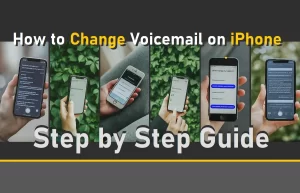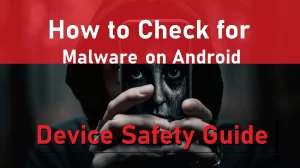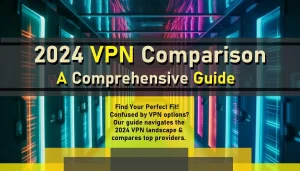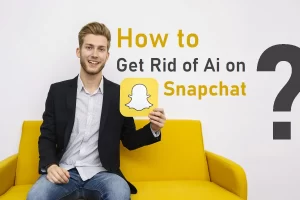Are you ready to take your browsing game to the next level? Look no further than Chrome on iOS! Packed with advanced features and seamless integration, Chrome offers a user-friendly experience that’s both fast and secure. In this article, we’ll delve into how Chrome on iOS can revolutionize your web experience and provide you with valuable insights into its key functionalities.
Unlock New Horizons with Chrome on iOS
Chrome on iOS isn’t just another browser—it’s your gateway to a world of endless possibilities. With its sleek interface and lightning-fast performance, Chrome ensures that your browsing experience is nothing short of exceptional. Whether you’re browsing on your iPhone or iPad, Chrome’s intuitive design makes navigation a breeze.
Explore the World with Image Search!
One of Chrome’s standout features is its ability to search with images. Ever come across a plant or animal and wondered what it was? With Chrome’s image search functionality, you can simply snap a picture and let Chrome do the rest. It’s perfect for identifying unfamiliar objects or finding inspiration for your next outfit.
Break Language Barriers with Ease
Planning a trip abroad? Chrome has got you covered. Say goodbye to language barriers with Chrome’s automatic webpage translation feature. Whether you’re browsing a French museum’s website or reading a Japanese blog, Chrome can translate it into your preferred language with just a click. It’s like having your own personal translator wherever you go!
Keep Your Data Secure with Password Manager
Security is paramount when it comes to browsing the web, and Chrome takes it seriously. With its built-in Password Manager, Chrome helps you keep your accounts safe and secure. Say goodbye to the hassle of remembering passwords—Chrome can generate strong, unique passwords for you and store them securely. Plus, with Password Checkup, you’ll be notified of any security issues with your passwords, so you can take action immediately.
Stay One Step Ahead of Online Threats
In today’s digital age, online threats are everywhere. That’s why Chrome offers Enhanced Protection, the fastest and strongest level of protection against dangerous sites. With real-time threat data from Safe Browsing, Chrome can proactively warn you if you’re about to visit a malicious website or fall victim to a phishing attempt. Browse with peace of mind knowing that Chrome has your back.
Customize Your Browsing Experience
Make Chrome truly yours by customizing your browsing experience. Whether you prefer the address bar at the top or bottom of your screen, Chrome lets you choose. Simply long-press the address bar to move it to your desired position or navigate to the Settings menu for more customization options. It’s your browser, your way.
Conclusion
Chrome on iOS isn’t just a browser—it’s a game-changer. With its advanced features, seamless integration, and user-friendly interface, Chrome offers a browsing experience like no other. Whether you’re searching the web, translating foreign websites, or keeping your accounts secure, Chrome has everything you need to elevate your browsing experience. So why wait? Download Chrome from the App Store today and discover the endless possibilities that await you. Happy browsing!